Orchard Core: Up and Running!
The foundations of Orchard Core are pretty amazing, and the performance without caching rendered HTML output is stunning. However getting up and running to develop your own modules and themes has never been simpler now that the entire CMS feature set is just a set of Nuget packages.
If you have never built the Orchard Core project from source, and tried to follow the demo as presented by Sebastien Ros, then you will most likely have hit some nuget package dependency issues.
Here is a quick process to get Orchard Core CMS up and running from the AppVeyour builds.
Step 1: Create an Empty ASP.NET Core Web Application
First create a new empty ASP.NET Core Web Application.
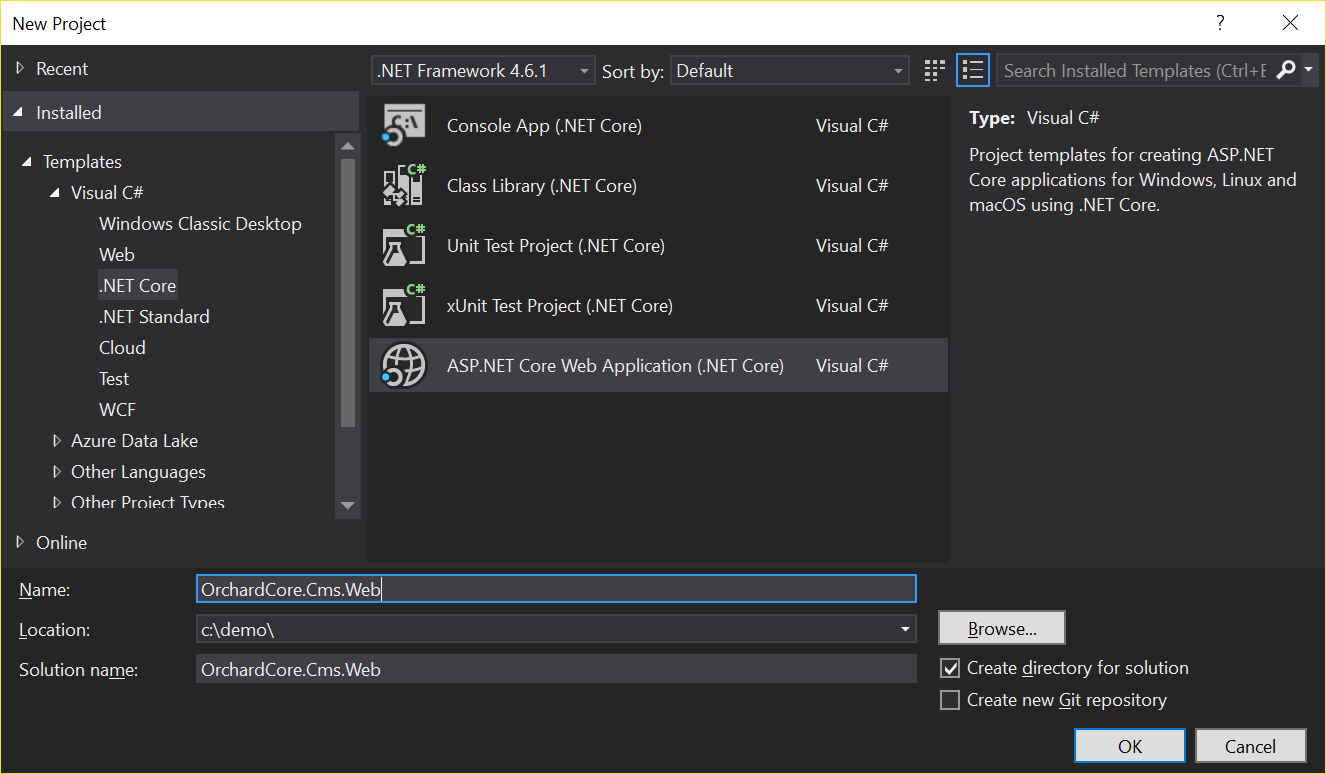
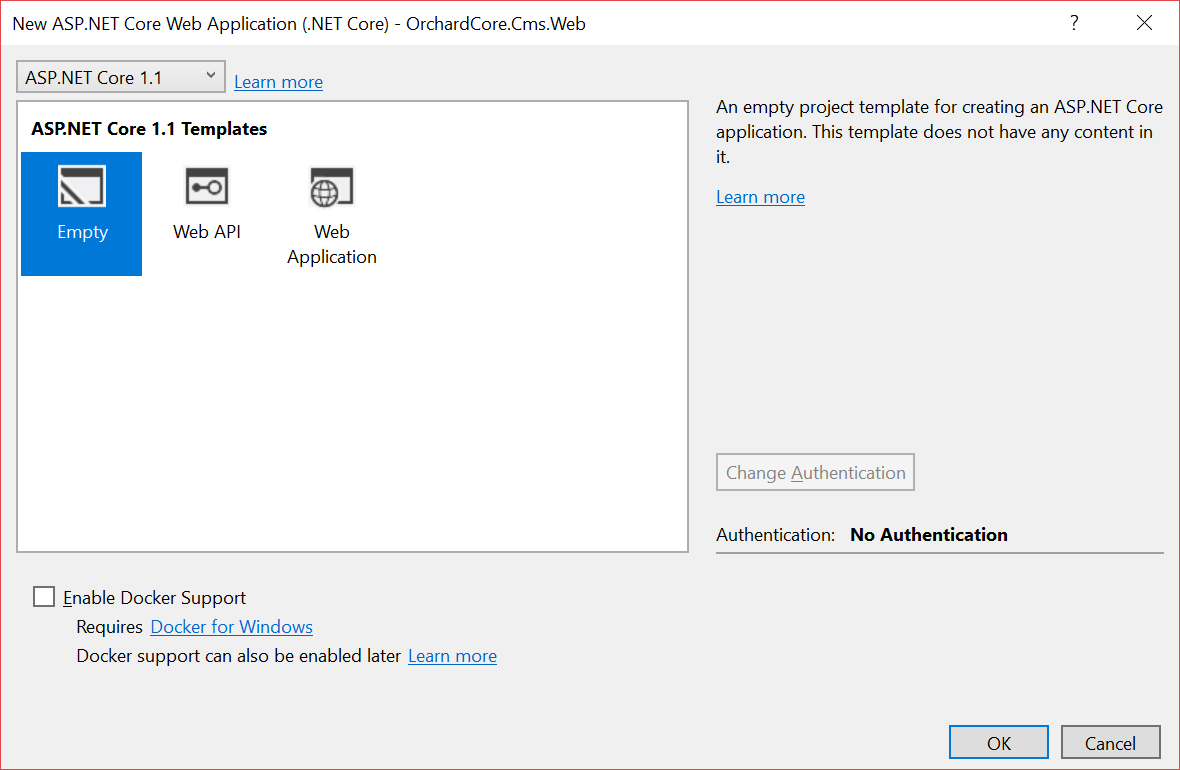
Step 2: Install Orchard Core Nuget Packages
Update - 24/04/2017
You should no longer need the other feeds that have the nuget package dependencies for Orchard Core, they have now been mirrored in the orchardcore-preview feed on MyGet. Therefore just use the single orchardcore-preview feed.
Now we need to add NuGet.config file next to your solution file that adds all the required feeds for both the Orchard Core preview packages, and the Orchard Core package dependencies that are also in various forms of Beta release. This is basically the same setup as the Orchard Core source code, except we have added one more feed for built packages.
Now add the OrchardCore.Cms package to your project
Install-Package OrchardCore.Cms -Prerelease
Step 3: Configure Orchard Core CMS
Edit the Startup.cs to add the OrchardCms to the services collection.
public void ConfigureServices(IServiceCollection services)
{
services.AddOrchardCms();
}
Configure the application builder to use the MVC modules.
public void Configure(IApplicationBuilder app, IHostingEnvironment env, ILoggerFactory loggerFactory)
{
loggerFactory.AddConsole();
if (env.IsDevelopment())
{
app.UseDeveloperExceptionPage();
}
app.UseModules();
}
Step 4: Run Orchard Core CMS
Now Press F5 and you should be now at the setup screen for the Orchard Core CMS.
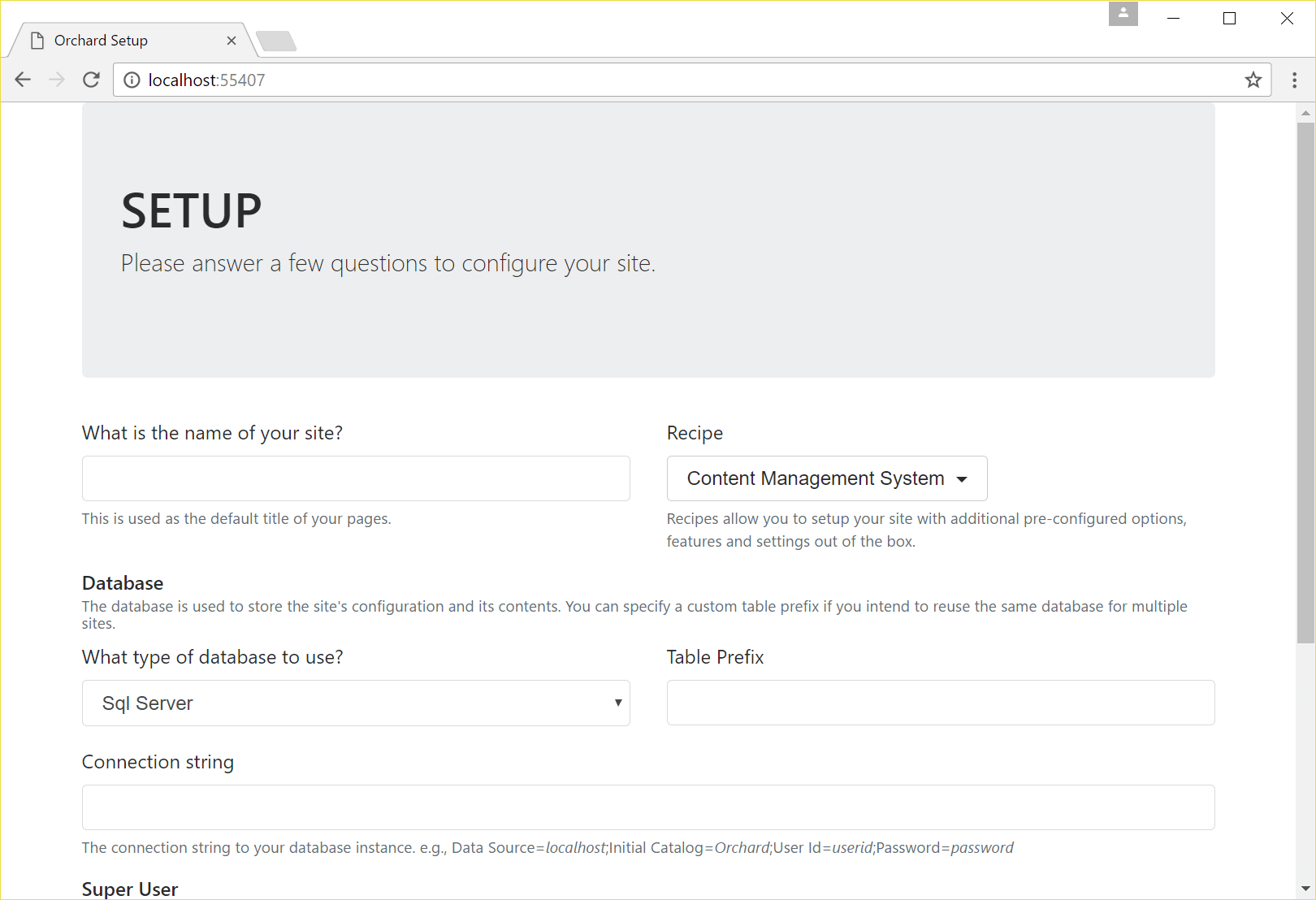
Lift Off flickr photo by The U.S. Army shared under a Creative Commons (BY) license

